ATT and Yahoo used to be separate companies that provide different services. ATT or AT&T is known for its internet services, while Yahoo is known for its email services.
ATT sold their email management part to Yahoo, and ever since, the owners of any ATT Yahoo email was supported by yahoo. Today, Yahoo still provides email services to ATT customers.
But even though Yahoo still provides email services, ATT email accounts do not function as Yahoo accounts as of June 2017. The good thing is, an individual who owns an ATT email can still keep their account even when they decide to terminate the ATT service.
A person can also use ATT emails even when they are not subscribed to any ATT-related service. All they have to do is register.
ATT Yahoo users can still use both emails using a Yahoo app. There’s also currently.com, specifically for ATT email access that users may open in a web browser.
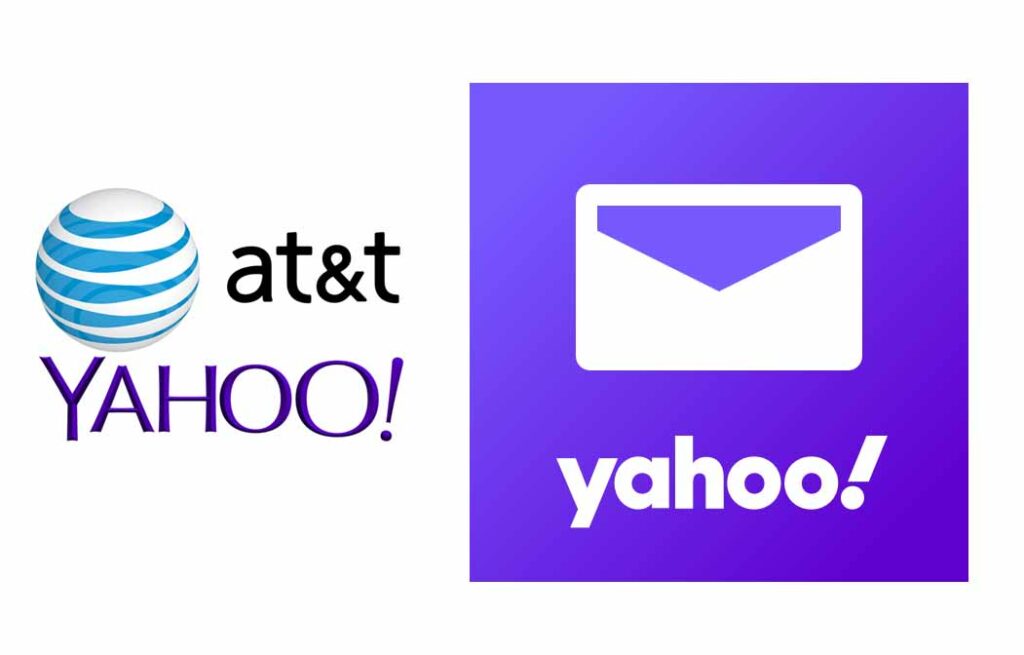
Contents
Detailed Guide for ATT Yahoo Login
Setting up an ATT Yahoo account is necessary for users to benefit from their email service. ATT Yahoo offers a lot of user-friendly features that its users can fully utilize daily.
There are also different devices or platforms that you can use to access ATT Yahoo. Follow these specific instructions to get started with an ATT Yahoo account:
Number 1: Set up an ATT Yahoo Account
First, you may go to the site https://currently.att.yahoo.com. Then, look for ‘Signup for mail’ and click it.
For a quick summary, currently.com is a free email service powered by AT&T. Their service is still going on today.
If you can’t find the Signup button, it is usually located beside’ mail’ in the upper part of the web page. After you click on it, the link will take you to another page.
On the next page, you will see a text’ Email, with benefits’, and below it is a ‘Create free account’ button. Click on the button to proceed.
Then, there will be three steps that you must do. The first is completing and providing specific info in the first form.
It would be best to create a unique username first and then select a domain, whether @att.net or @currently.com. You may select whichever you want, and it will still be the same service.
Type your First Name, Last Name, and the date of your birth next. Before pressing the continue button, make sure that the information you have provided is accurate.
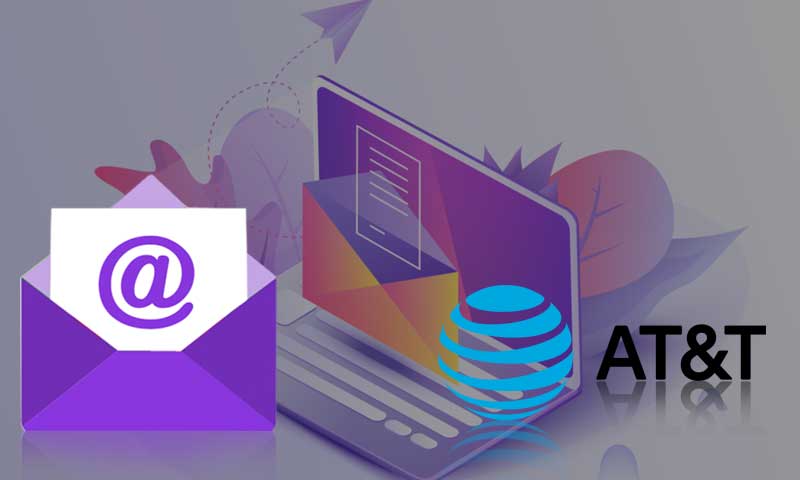
Number 2: Verify your ATT Yahoo Account
The second form on the same page will appear next after you finish the previous step. Now, you’ll see the text ‘secure your account.’
There, you will have to input your active mobile number, ZIP code, and alternate Email. The mobile number and ZIP code are required to be provided if you want to continue.
If there’s a chance that you forgot what your ZIP code is, you can search it online. You may type the name of your area in a search engine such as Google and include the word ‘ZIP code.’
Also, for the alternate Email, you are not required to fill this one. However, the purpose of the alternate Email is for your ATT Yahoo account recovery, just in case.
Remember that if you provide an alternate email, make sure that it is active, and you can log in to it whenever needed.
When you are finished, click on ‘send code,’ and you will receive a specific code in your provided mobile number. Sometimes, you will receive the code in a few minutes or even longer.
After you receive the code, enter it on the page, and then your account is verified. Now you are almost done with setting up your account.
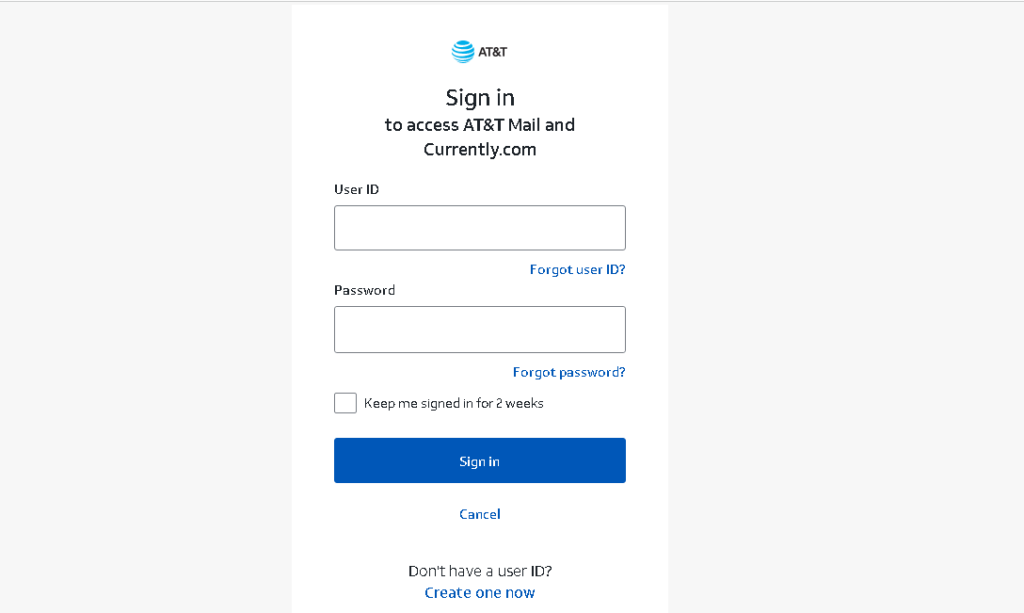
Number 3: Log in to your new ATT Yahoo Account
Now that your account has been verified, proceed with logging in to your ATT Yahoo. You are automatically logged in once you pressed the submit button previously.
However, to make sure that you can log in anytime with the information you know, you can log out of the platform first.
To log in, go to ‘Account’ that you can find on the upper-right. There will be a small drop-down form after you click and select ‘Sign in’ at the bottom of the form.
Alternatively, you can also go to https://currently.att.yahoo.com/ and select ‘Sign in.’ The process will be the same but may look slightly different depending on the device you are using.
Now to log in, enter your user ID first. If you don’t know your User ID, it is the username that you have provided earlier.
Next, you have to enter your password. You can click the sign-in button below, and then you are done.
If you forgot your password or user ID, click on the text ‘forgot user ID?’ or ‘forgot Password?’. ATT Yahoo will send you a message in your provided contact email with steps to replace your password or find your user ID.
There’s also an option to find your user ID. Click on ‘Find AT&T email account.’
You’ll have to input your first name, last name, billing ZIP code, and date of birth on the next page.
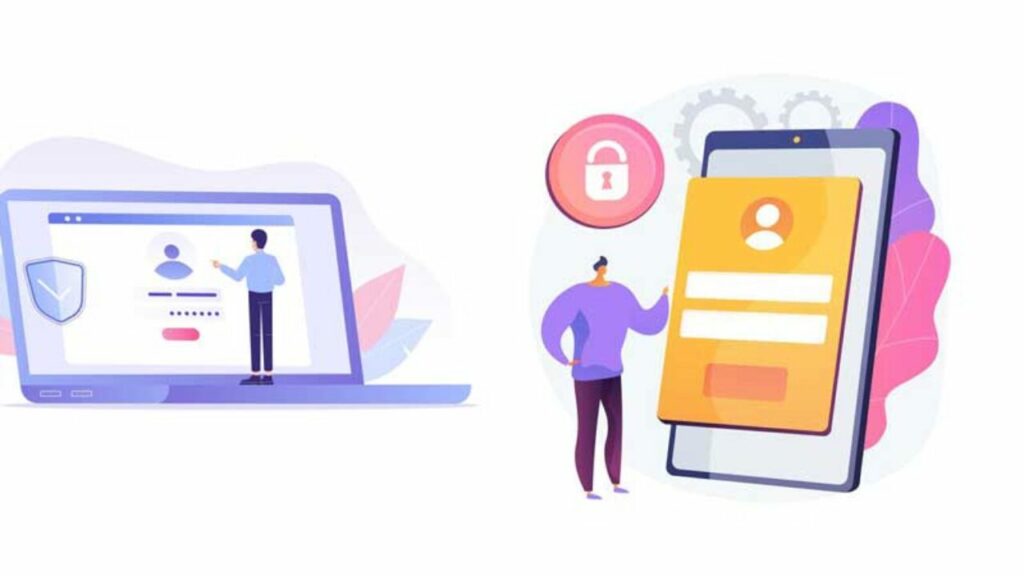
Number 4: Secure your ATT Yahoo Account from the Settings
When you have already logged in to your ATT Yahoo Account, you may increase your email security with the following steps.
Go to your profile first and look for sign-in info. You can add a secure mail key next.
A secure mail key consists of 16 characters that allow email apps to access your ATT Yahoo email. It is a reliable additional layer of security.
Next is to create a nickname that you can easily remember, select ‘create secure mail key,’ and then press ‘OK. Your mail key will only appear after you have clicked on ‘OK.’
You have to rely on secure mail keys for ATT mails because two authentication factors are not compatible. Still, after you are done with the setup, your new ATT Yahoo account is now secured.