Developers made many messaging platforms, but few of them are similar to Discord. The platform was initially made for people that play online games to communicate with others while doing so.
Since founders Jason Citron and Stan Vishnevskiy founded it in 2015, it has gained hundreds of millions of users in 5 years. Presently, there are 140 million monthly users and an estimated 300 million total registered users and counting.
As a Voice over Internet Protocol (VoIP), Discord has improved its services with new features and decent software upgrades. It is the reason why the platform has been used by its users for years.
Discord has also become one of the most popular and top-used messaging platforms worldwide. Also worth mentioning is that it is one of the most used communication software in most gaming communities.
The Discord platform has a different appeal to gamers, but non-gamers can also use it. It is a flexible platform where anyone can join in.
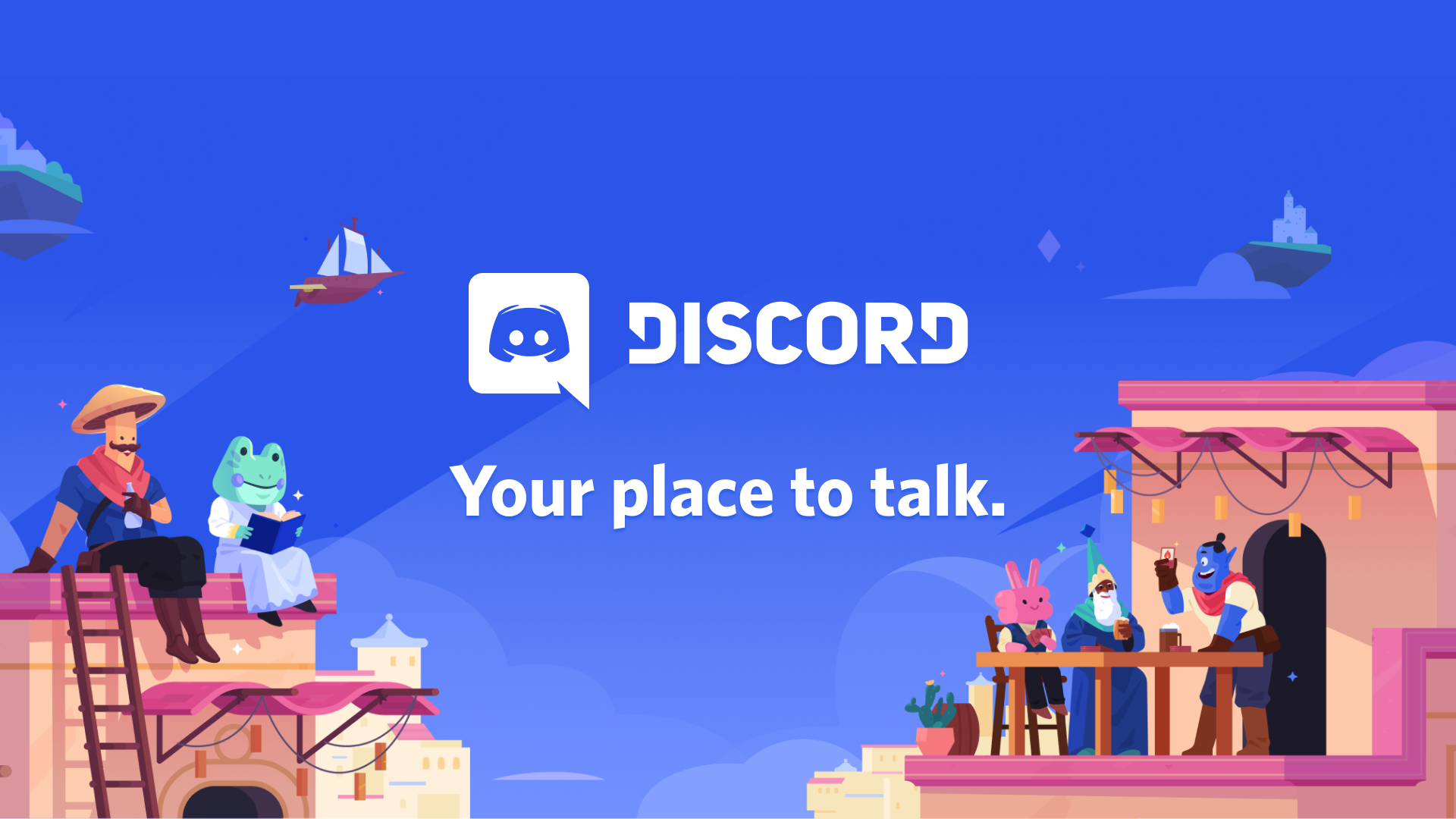
Contents
Detailed Guide for Discord Login
There are a few steps that you must follow first to start using the Discord platform. There are also details that you must remember to utilize more effectively.
Proceed to the first step to start your Discord experience:
Step 1: Download the Discord App or Go to the Website
Firstly, you must know that there are multiple platforms available for users. Currently, Discord is available in Android, iOS, Windows, Mac, Linux, iPad, and Web browsers.
Depending on what device you are currently using, the initial process will be different. If you are not using any mobile device or tablets, go to https://discord.com/ and get started.
There, you will immediately see two big buttons that say ‘Download,’ and the other one is ‘Open Discord in your Browser.’ Choose whatever you want in this case; neither is a wrong choice.
When you click the download button, you will be downloading the setup program for Discord. Please wait for your download to finish, and then open the program, and you’re done setting it up.
If you chose the browser version, click on ‘Open Discord in your Browser’ and enter a unique username and check the box that you agree on their terms and conditions. It is also recommended to take note or save your account info, such as username, somewhere.

Step 2: Register a Discord Account
Now for the registration process. In the login form, there’s a ‘register’ text that you must click first.
Next, enter the active email address that you can log in to at any time. After that, provide a unique username and create a strong password to be entered on the form.
Find the ‘continue’ button when you have the email, username, and password input. Click on it, and then the link will take you to the Discord platform with a short welcome message.
Now it may look like you’re finished with the setup, but there are a few more things to set up. Discord will tell you to set up your ‘server,’ but you may skip this step and do it later.
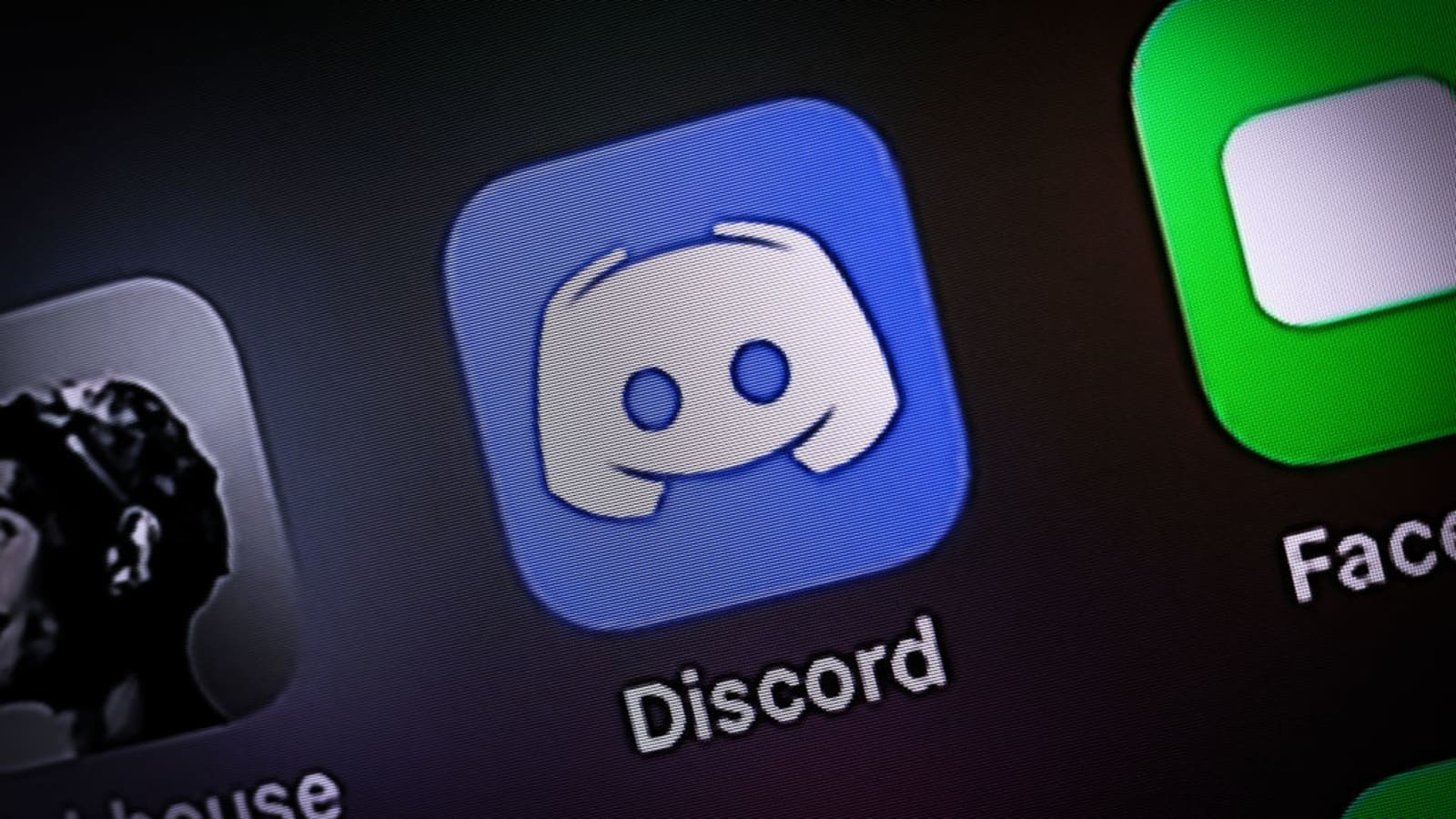
Step 3: Verify your Discord Account
To fully utilize all the features that Discord offers, verifying your account through emails must come first. You have to go to your email platform to do this.
Login to your email first and then go to your inbox. Find the message from Discord that says ‘Verify Email Address for Discord.’
Also, make sure that the message that you will open is really from the Discord team. However, the chances of fraud Discord message is low because of modern email security systems.
Open and read the message from Discord, and there will be a ‘verify email’ button in the middle. Click on it, and it will take you to the next page of the verification.
The last thing that they will verify is if the new user is human. It is a common practice of messaging applications today to prevent bots that spam messages.
You have to click on the captcha textbox next. Sometimes, it will require you to answer questions or pinpoint objects accurately.
You will know that the process is successful if a text says ‘Email verified!’. Click ‘Continue to Discord’ and proceed to the last step.

Step 4: Login and Use your New Discord Account
The Discord login form will appear next after the previous step. The login form only contains two text boxes that you have to type in.
First, type your email or phone number if you used mobile for the registration process. Then, type in your password just below the email textbox.
In case you have forgotten your password, click on the ‘forgot your password?’ text. You will be sent a new password to your email, so make sure to open your email.
You may also try the Discord com QR code login. If you have a mobile device, make sure that your phone camera is functional.
All you have to do is scan the QR code on the screen of their site with your Discord mobile app, and then you’re set. Now, you can set up your Discord ‘server’ and communicate with people across the world.